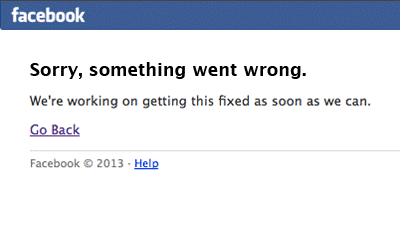
A step-to-step fool-proof guide to host a GIF online and posting it on Facebook to boost online marketing
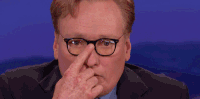
How to get around Facebook’s limitation on GIF and post it without error?
It’s true – there is a right way to post a GIF on Facebook! Previously in our guide to all Facebook types, we have mentioned Facebook does not support GIF as a post attachment. That’s why, in this article, we are breaking down all the steps to preparing your Facebook GIF post. You will find details and suggested methods to each of the following steps:
- GIF creation and preparation to get around Facebook’s restrictions
- Host the GIF at a third-party online platform
- Facebook Post creation to integrate your GIF
- Preview and Test Post
- Alternatives to external hosting, or GIF creation on Facebook
Why do you need to host a GIF externally instead of directly posting GIFs on Facebook?
Animations and GIFs are where our social media’s future lies. We all love something more eye-catchy and interactive. It is evident that most marketers now prefer posting GIFs for social media content.
However, did you know Facebook does not support .gif files for the Photo/Video Uploads function at the moment? Digital marketers like us might have experienced Facebook’s limitations on GIFs: you cannot attach a GIF to your post like how you would attach an image or a video. If you do, your GIF will be posted as a still image!! That would be a social media nightmare – the last thing you want.
Ready for our sweet tips? Let’s get started!
Step 1: GIF creation and preparation
Like any digital marketing strategist would begin with their social media plans, always start with a clear message in mind. Think about what you want to illustrate, then picture what kind of GIF you want to post on your social media platform. GIF is a great way to make your point while adding some humour and drawing attention from viewers!
Once you can visualise the GIF, you can either create your own GIF with Photoshop or similar graphic softwares or search online and download it.
One easy way to convert a short clip to a GIF: screenshot from a video to create your own GIF! GIPHY Capture is the perfect free tool for this. Download the app and hover the capturing screen over the video for GIF recording.
Want it even simpler? Find a GIF online! GIPHY itself is also a great source to look for awesome GIFs, so search away and get the shareable URL.
Step 2: Host the GIF at a third-party online platform
Since Facebook does not support GIF as a post attachment, the only way to share a GIF on Facebook is to share with an external hosting link. That means you have to host the GIF with an external hosting website, generate a URL, and post the URL on Facebook. That way, the GIF will be shown on Facebook as an external link preview.
If you have a website or server yourself, great! Simply upload your GIF file and generate the URL yourself. But if you don’t have one, no worries, there are still plenty of free GIF hosting platforms available. We recommend GIPHY since it is super user-friendly, free of charge, and there is no limit on the GIF file size!
Step 3: Facebook Post creation to integrate your GIF
After hosting your GIF on a third party, a URL to your externally hosted GIF will be generated. Head to your Facebook account or Business Page for your post creation box/dashboard.
Copy and paste the URL into the box. Facebook should automatically generate a preview of the GIF. Once the GIF works, type in your caption and hashtags to complete the post. Once that’s completed, click “Save Draft” to create post preview and testing.
Step 4: Preview and Test Post
After the post is saved, Facebook will refresh and lead you back to the Business Page dashboard. Under the post box, you will find a bar named “1 Saved Draft”. Click to preview the post as on Facebook feed via Desktop and Mobile devices. Check to see if the GIF moves or if Facebook cropped the GIF (since this is a single visual in the post, this is unlikely to happen). Click on the GIF post again to see the stand-alone post to double-check the captions and all details.
Once you are happy with the result, you can schedule the post at the best times with your engagers to optimise your post performance!
Similarly, since there is an external URL hosting the GIF, you can apply the above steps to schedule the post with other social media management tools, too! This will avoid any compression or accidental posting as a still image.
Alternative to external GIF hosting
As mentioned in our sweet tip article on Facebook post types, an alternative to using GIF formats on Facebook is to utilise the Slideshow feature on Facebook. Facebook Slideshow is a great option for creating a stop-motion GIF on Facebook directly. By uploading all the images you want to show within 1 video, you can create a stop-motion video on Facebook. The load time is very fast, too. This is a great hack for any simple animation creation.
For a step-to-step guide on Facebook Slideshow, head over to our Facebook post type article to learn more about the feature!
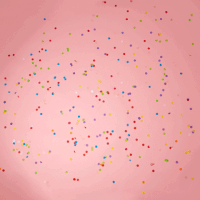
Easy peasy! That’s how to create a GIF post on Facebook without ending up posting a still image on the feed. Let us know if this step-to-step guide has been clear and helpful! If you have a better method to post a GIF on Facebook, do let us know, too! We are all ears to your feedback.
Don’t forget to LIKE us on Facebook! That would bring a smile to our faces 🙂
Credits to GIPHY for all the GIFs in this blog post.