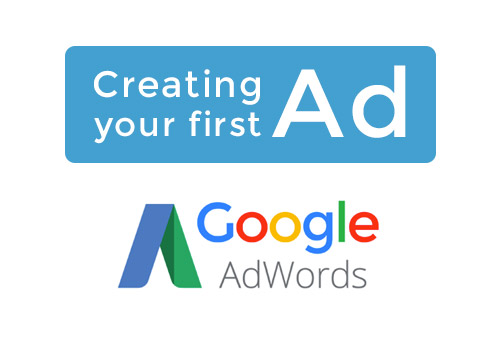
Creating your first Google AdWords campaign
Here is a step by step beginner guide which aims to show you how to set-up your first Adwords ad campaign. We will start by providing information regarding the content of your ad, how to create it and set it up. We will also have a look at enabling tracking and make sure that your landing page is good enough to meet users expectations. You will need a Google Adwords account in order to proceed.
How to: a good ‘text’ Ad content:
An ad contains several information. Here is a list of all fields you should fill with some recommendation.
Header 1&2 (30 characters each):
- Get [product / service / offer] [fast / cheap / high quality]
Explanation provided in Adwords: “Headline 2 appears after Headline 1 at the top of your ad […]. It will be separated from Headline 1 by a dash symbol (“-“), and on mobile devices it may wrap to the second line of your ad. Your headlines and other parts of your ad (including extensions) may show in different configurations based on the device that a potential customer is using, or when AdWords predicts that it may improve your performance.”
Final URL:
- This is the URL associated with the ad (e.g. http://www.website.com/something/contact.html)
Description (80 characters):
- Try to answer these questions: What can you offer that your competitors can’t? What’s unique about your company? What is your target audience/product? What’s your Product and Pricing Strategy (Quality / Price range)?
- [Advantage over competition] / [cheap / high quality] / [fast delivery]
- Use CTA: Order today, order now, benefit now, etc
Path
- The “Path” fields are part of your display URL (the green text under your headline text). These will be shown after your domain name. If you enter ‘contact’, the Displayed URL will become [domain without http://] /path (www.website.com/contact). It is recommended to include your CTA here (e.g. apply-now/quote/contact).
Keyword:
- The keyword can be more than one word (e.g. high-quality ItemName)
- Follow Google’s recommendation during this process, add as many relevant keywords as possible
Your first ad campaign
- Go to the CAMPAIGN TAB
- Create your campaign by clicking +CAMPAIGN > Search Network only
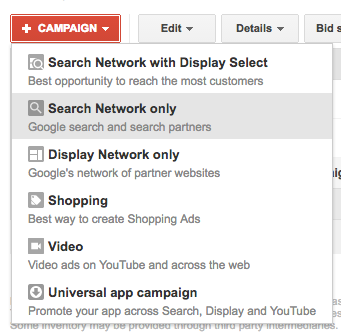
- Unticked ‘include search partners’ so your ad only shows on Google search result pages. Ticking this box would show your ad on private websites too.

- Fill all remaining information making sure that you set your default bid and budget carefully. The default bid is the maximum amount you are willing to spend on a click for any keywords you are bidding on. This value can be set manually for each keyword later on. You should estimate your ROI when allocating budget to your ads; this estimate should then be reviewed while monitoring your campaigns. Read more (from Google).
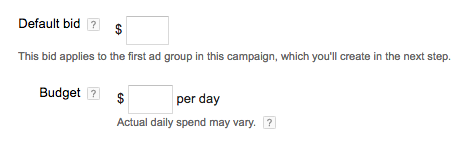
- Click here for more information related to campaign setting
Creating your ad
- Select your campaign
- Click +AD > Text ad
- Fill all fields following the guidelines provided above
- Click Save ad.
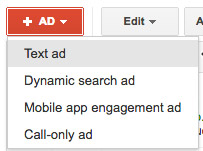
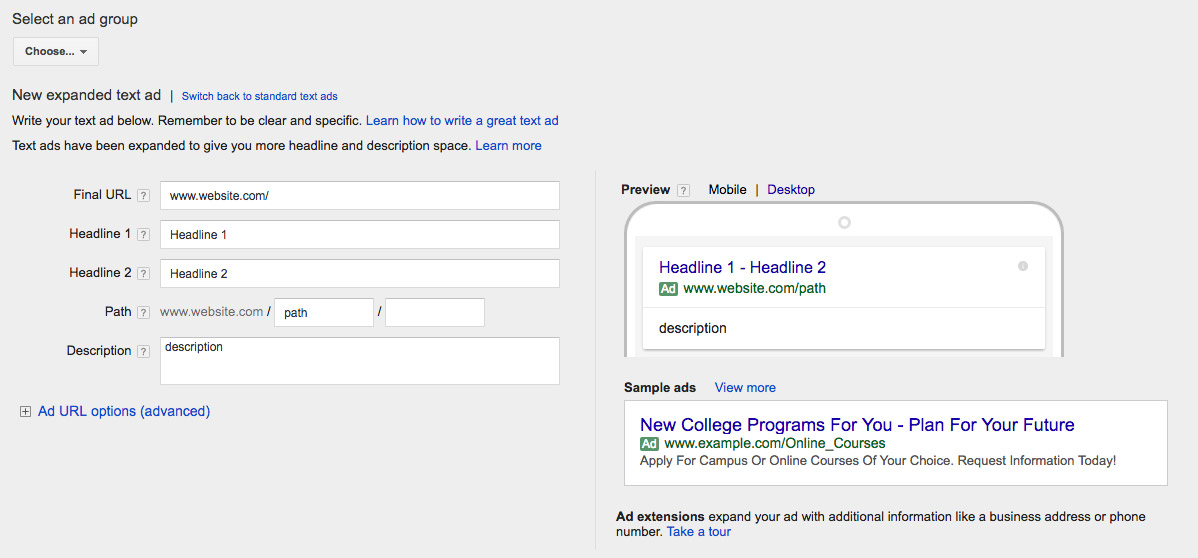
Important Ad settings:
- Under the KEYWORDS tab, Make sure to target Phrase match
- Adjust your max bid per keywords
- You can now enable your ad using the ‘status’ drop-down

Creating additional ads:
- Wait for your ad to be approved. You will then be able to duplicate the approved ad in order to quickly create new ones. Use the drop down menu which can be found next to the ad’s name > Copy and edit
Implementing Tracking
Activate auto tagging so that analytic tools like Google Analytics can provide insights on the performance of your ads. Auto tagging can be activated in Gear Icon > Account settings > preferences > tracking. More information can be found here (from Google).
Advanced tracking can also be set-up by creating custom goals in Google Analytics and/or add custom scripts on your website to track custom events. For more information please click here (from Google).
Landing page – quick tips
- Your landing page should contain keywords from your ad so it satisfies users expectation.
- Make sure that the page is secure (https), especially if your website fetches personal information like contact details, password or credit card numbers.
- Your landing page should load fast (Optimised code, image compression, use of CDN, caching)
- Make sure your visitors understand what is expected from them using clear layout (describe clearly the offer or product) and CTA (call to action: Buy, Signup, etc.)
Ressources
Google AdWords Help
Google Analytics Help
Google Analytics Developer guide